Creating an autostereogram, also known as a “Magic Eye” image, can be a fun and creative project. Autostereograms are 2D images that, when viewed in a specific way, reveal a 3D scene or object. Here are the basic steps to create one:
Step 1: Gather Your Materials
You’ll need the following materials:
- Computer with image editing software (such as Photoshop or GIMP).
- A 2D image or pattern that you want to hide the 3D image within.
Step 2: Prepare Your Base Image
Start with a 2D image or pattern that will serve as the background. This image will be the “hidden” image in your autostereogram. It’s often best to use a repeating pattern or texture.
Step 3: Create the Depth Map
A depth map is a grayscale image that encodes the 3D information. The darker areas represent points closer to the viewer, while the lighter areas are farther away. You can create a depth map by following these steps:
- Create a new grayscale image with the same dimensions as your base image.
- Use black, gray, and white to paint the depth information. Experiment with various shades to achieve the desired 3D effect. Darker areas will appear closer, while lighter areas will appear farther away.
Step 4: Combine Base Image and Depth Map
Now, you need to combine your base image with the depth map:
- Open your base image in your image editing software.
- Place the depth map image as a layer above your base image.
- Set the blending mode of the depth map layer to “Multiply” or “Darken.” This makes the depth map affect the base image’s appearance.
Step 5: Repeating Patterns (Optional)
If you’re using a repeating pattern for your base image, you may need to copy and arrange the pattern to ensure it seamlessly covers the entire image.
Step 6: Adjust and Experiment
Experiment with the depth map and layer blending settings to achieve the desired 3D effect. You may need to adjust the contrast and brightness of the depth map to fine-tune the autostereogram.
Step 7: Save Your Autostereogram
Once you’re satisfied with the 3D effect, save your autostereogram as an image file (e.g., JPEG or PNG).
Step 8: Viewing Your Autostereogram
To view your autostereogram:
- Hold the image at arm’s length.
- Focus your eyes beyond the image, as if you’re looking through it at a distant point.
- Gradually cross your eyes while maintaining focus beyond the image. You should see a 3D image or object emerge in the center.
Creating autostereograms can be challenging, and it may take some practice to get the 3D effect just right. Experiment with different patterns, depth maps, and settings to achieve the best results.
Recommended Software to Create Autostereogram
Stereogram Explorer software 30 days free trial available.
Other Software or Tools
To create autostereograms, you can use various image editing software. Here are a few options:
- Photoshop: Adobe Photoshop is a professional-grade image editing software that offers advanced tools for creating autostereograms. You can use layers and blending modes to combine your base image and depth map effectively.
- GIMP (GNU Image Manipulation Program): GIMP is a free, open-source alternative to Photoshop. It provides a range of powerful image editing features and supports layers and blending modes for creating autostereograms.
- StereoPhoto Maker: This is a dedicated software for creating stereograms. It offers features specifically designed for generating autostereograms, making it a user-friendly choice for beginners.
- SISULizer: SISULizer is another software designed for creating autostereograms. It provides tools to convert regular images into autostereograms and offers customization options for fine-tuning the 3D effect.
- Easy Stereogram Builder: This is a web-based tool that allows you to create autostereograms online. It’s user-friendly and doesn’t require you to install any software on your computer.
- DepthMap Creator: This is a specialized software for creating depth maps, which are essential for generating autostereograms. You can use DepthMap Creator to design custom depth maps that can be combined with your base images using other image editing software.
- 3D Steroid Picture: Magic Eye Converter: This is a mobile app available for both iOS and Android devices. It allows you to create autostereograms directly on your smartphone or tablet.
Choose the software that best suits your needs and familiarity with image editing. Both Photoshop and GIMP are versatile options, but if you’re new to creating autostereograms, StereoPhoto Maker or online tools like Easy Stereogram Builder may be more beginner-friendly choices.